Camera and Editor Basics
Camera Controls
The camera has two modes Fly and Orbit.
Fly Modeallows for free control of the camera.Orbit Modefocuses and rotates the camera around one point.
Use the mouse buttons, mouse wheel and WASD to control the camera. Press Shift to move faster.
The tools panel has a Reset Position button to reset the camera.
Press Middle Mouse Button to focus the camera on the clicked point.
Editing Voxels
Edit voxels with the tools in the Brush section of the tools panel in the top left.
The Paint brush has various blend modes which you may know from Photoshop. See a list of explanations here.
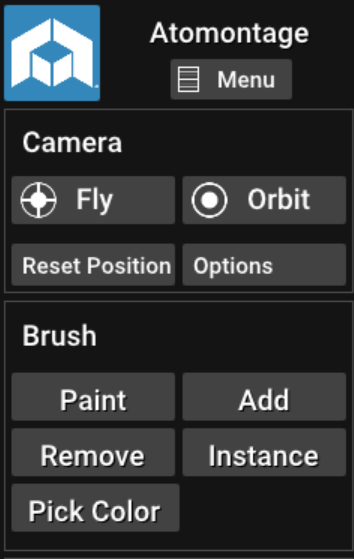
Save voxels edits of the terrain by pressing Menu in the top left and then Save Voxel Data.
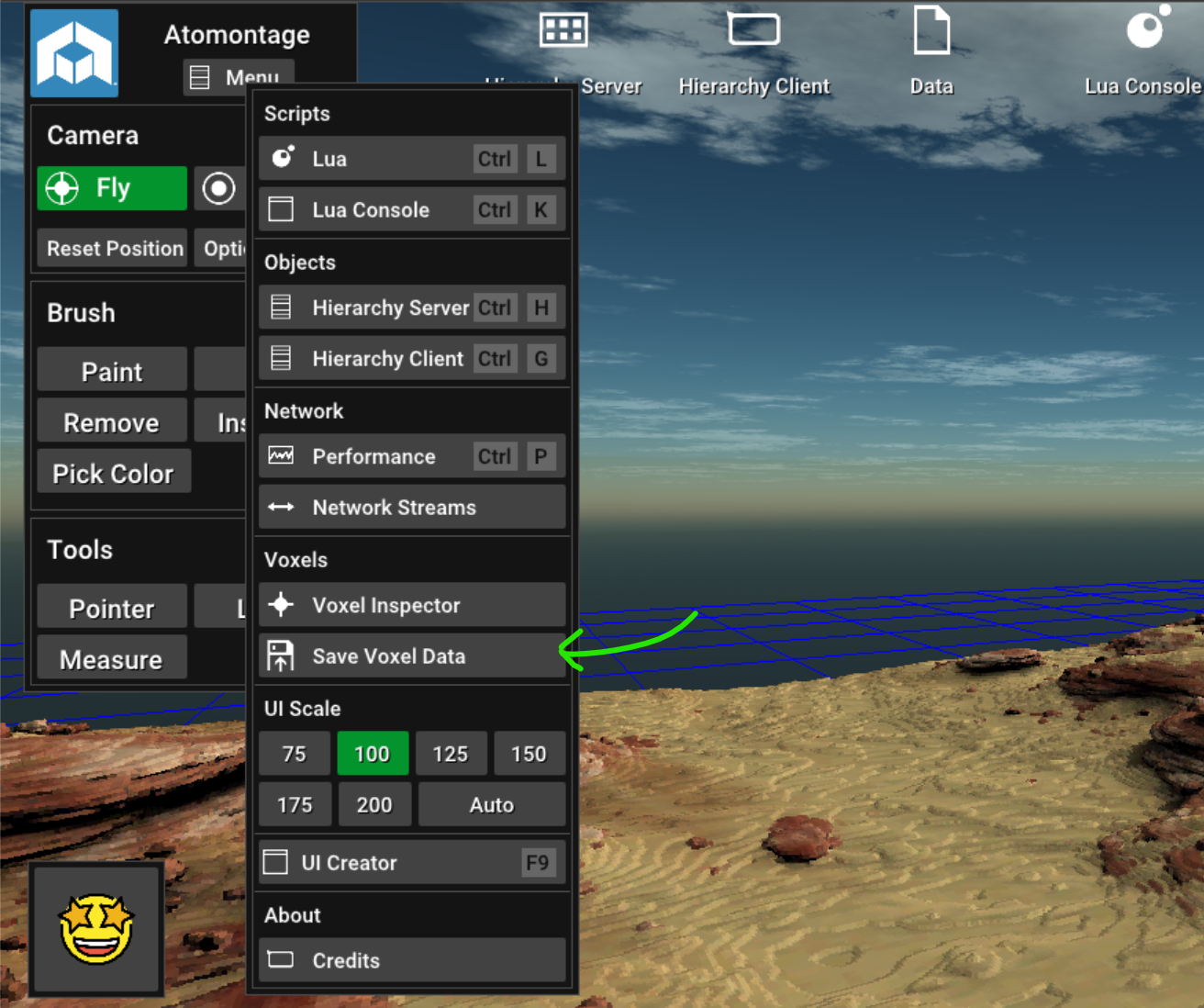
Adding Objects to the Hierachy
Press hierachy server in the top bar or Ctrl + H to open the hierachy.
- Click
+to add a new object - Now click
+ Addto add aVoxel DataandVoxel Rendercomponent - Press
Find...to look for Voxel Data to display - Right click drag any voxel data onto the file field
- Tick
Sync to clients - If you do not see the object, make sure it is not positioned inside terrain. Set the Y part of the position to 15 or so
- After your changes press
Savein the top of the hierachy window
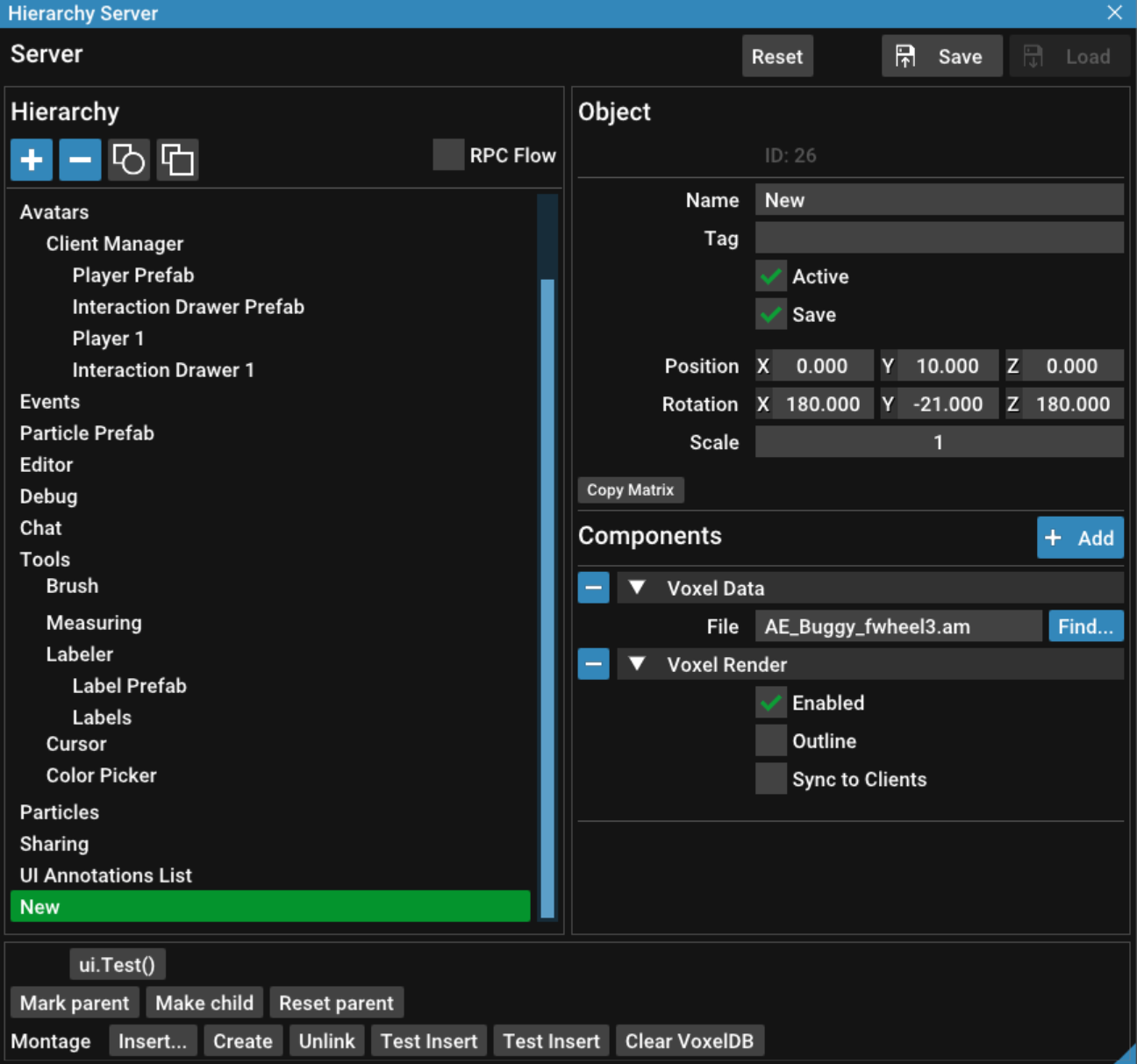
This object can also be edited with the brush tools.
You can now move the object with the gizmos. You can select any object in the hierachy to move it. Duplicate a selected object with Ctrl + D. Press Ctrl + F for a list of other available shortcuts.
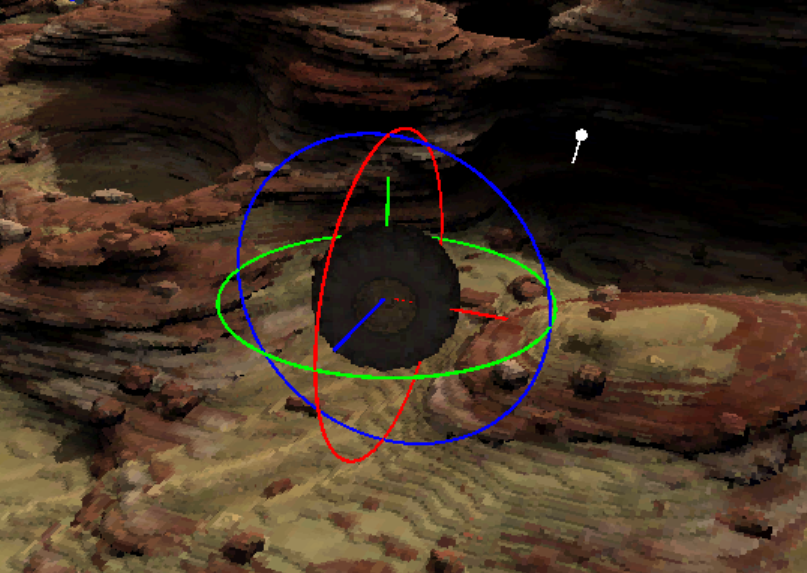
Resetting
If anything goes wrong you can reset the editor with Ctrl + R