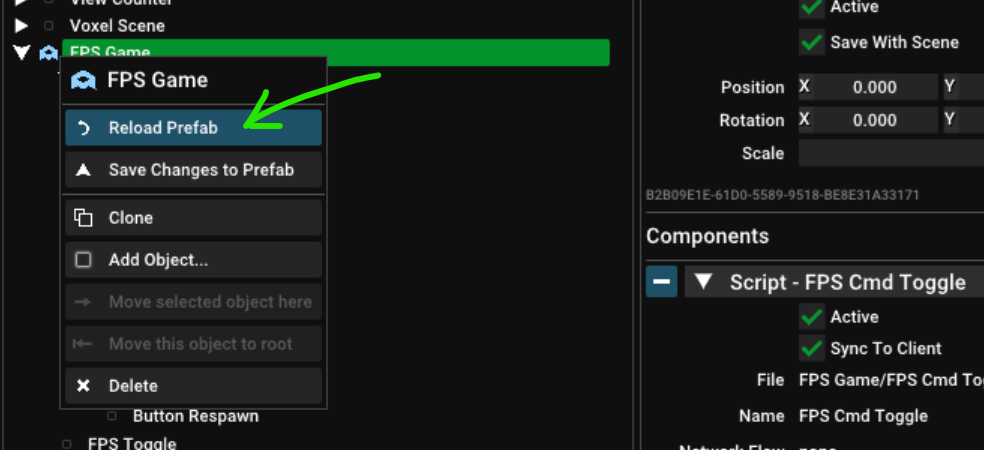FPS Demo
The first person shooter demo is a multiplayer game example that you can use as a reference and base for your own games.
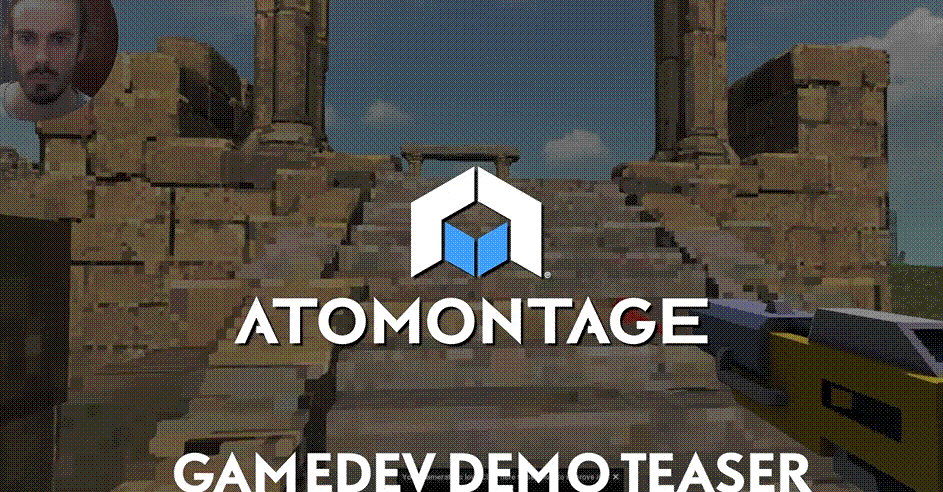
It contains:
- Player controller with a first person camera
- Support for keyboard + mouse and mobile touch input via buttons and joysticks
- A player character dynamically generated from randomized shapes with look and walk animations
- Simple physics system
- Health system
- Building system
- Inventory system with various items the players can use such as guns, paint, etc
Running the demo
- In server hierachy locate the
FPS Gameprefab set the object active - You should now be in first person mode, press
F2to return to the editor - Find the
Spawn Pointsobject in the server hierarchy and position its child to adjust your spawn point - You can add multiple spawn points to randomize the spawn location
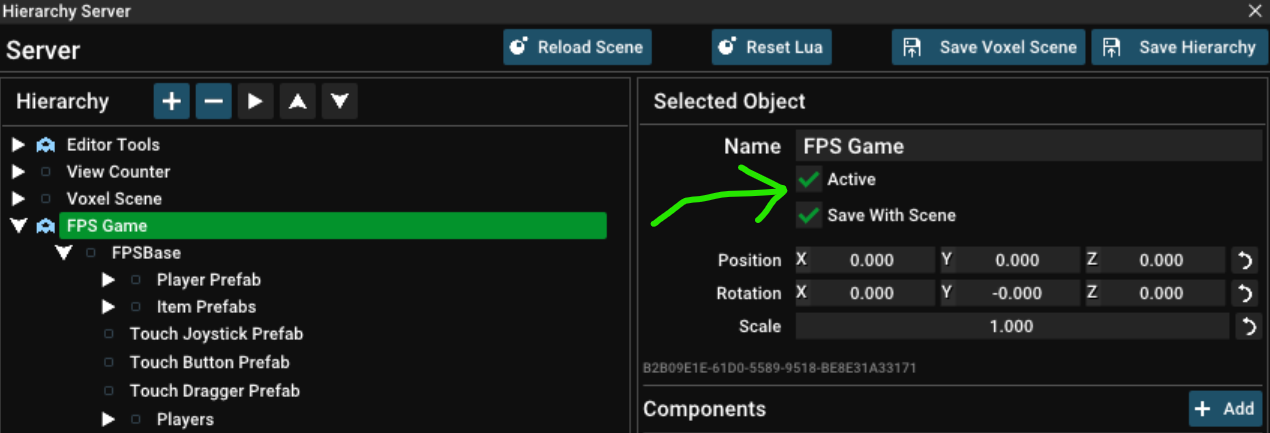
Controls
WASD/Space- MoveL/R Click- ActionsE- pickupRTYUIOP[}GHJKL:"|- Spawn various itemsV- Teleport upC- Teleport to cursorF2- Edit modeEsc- Disable mouse lock
Adding a Tool or Weapon
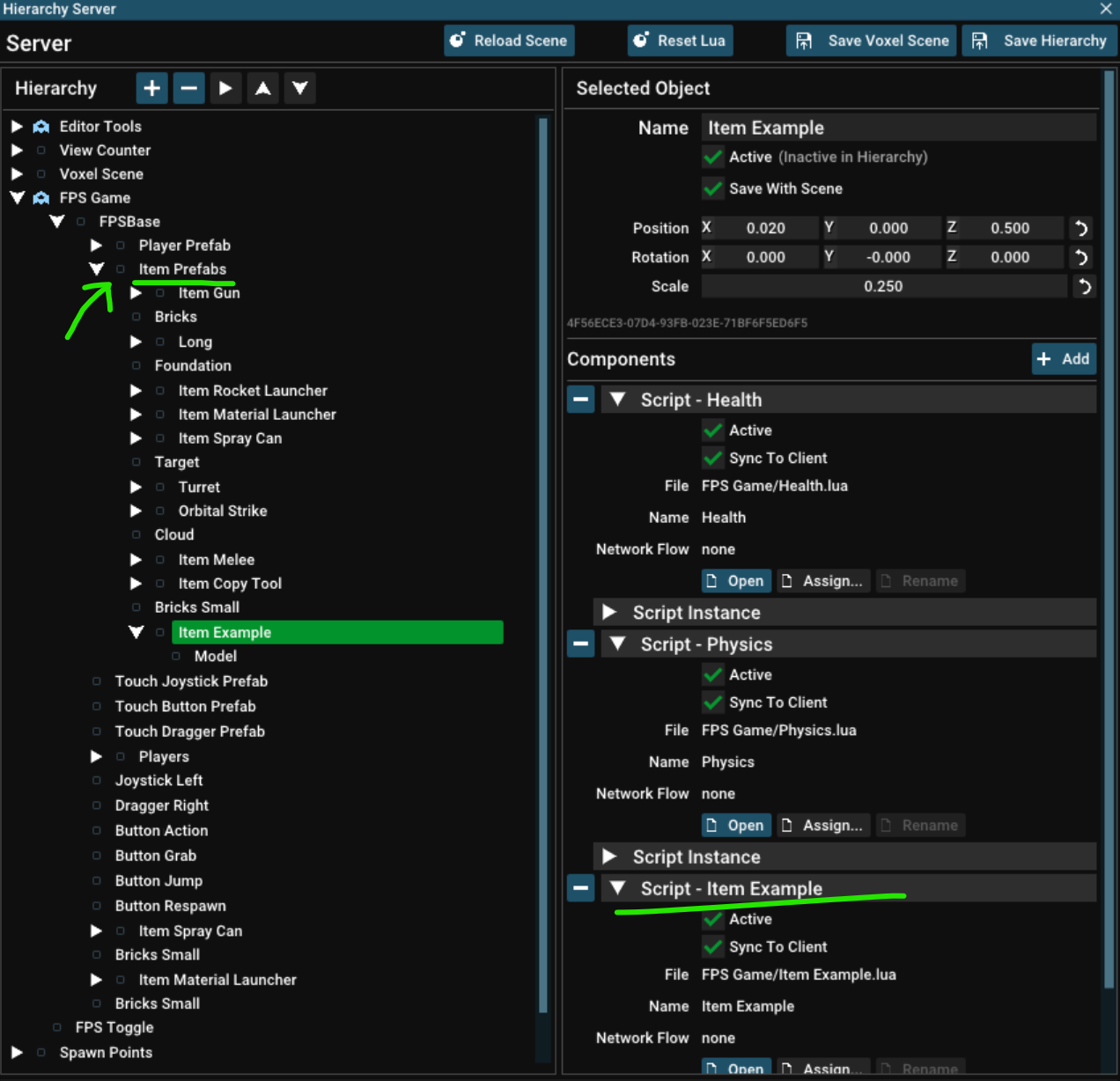
- Find the
Item Prefabsobject - Select one of the exsiting items and duplicate it (
Ctrl + D) - Replace the item script with your own
- The script must start with
Itemto be recognized as a usable item i.e.Item Laser Gunotherwise it will be a building item - After reloading you can now spawn the item using one of the spawn cheat keys mentioned above
This is an example item script. All function defined in this script are automatically called by the user of the item on client and server.
Start by making something happen in self:primaryDown(id)
Item Example.lua
--@class ItemExample:Item
local self = {}
---@type number|nil nil if held by non human player
self.ownerID = nil
---@type Object
self.user = nil
---@type Object
self.aimFrom = nil
function self:Attach()
self.component.syncToClients = true
end
function self:Start()
end
function self:Update(deltaTime)
end
--this and other item functions are called on server and owner client
function self:onStartHolding(id, user, aimFrom)
self.ownerID = id
self.user = user
self.aimFrom = aimFrom
end
function self:onStopHolding()
self.ownerID = nil
self.user = nil
self.aimFrom = nil
end
function self:primaryDown(id)
end
function self:primaryHeld(id)
end
function self:primaryUp(id)
end
function self:secondaryDown(id)
end
function self:secondaryHeld(id)
end
function self:secondaryUp(id)
end
return self
Adding a Voxel Scene
You can add some voxel scenes such as the various Islands you will find in your assets. You can also voxelize your own or use the shape tools to build your own scene.
- Use the
Add Assetbutton to add a voxel scene - Disable
Copy on Writeto avoid the voxel scene loading on first edit, if you have the scene more than once edits will be shared however
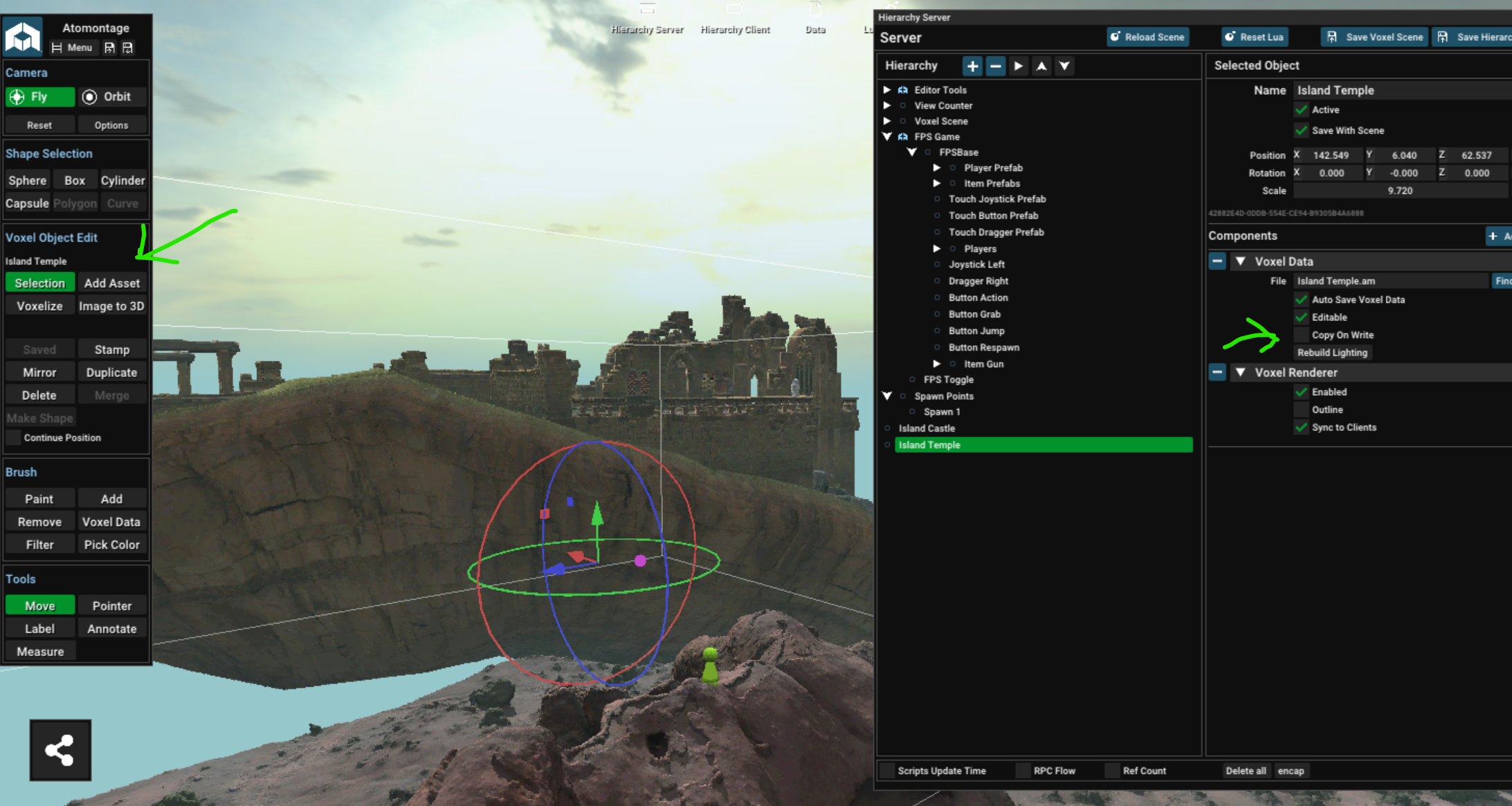
Updating the Demo
Reload the FPS Game prefab to reset it to its original state. If the prefab was updated by us you have to reload the prefab to receive the latest changes. Click the blue symbol to open this menu.